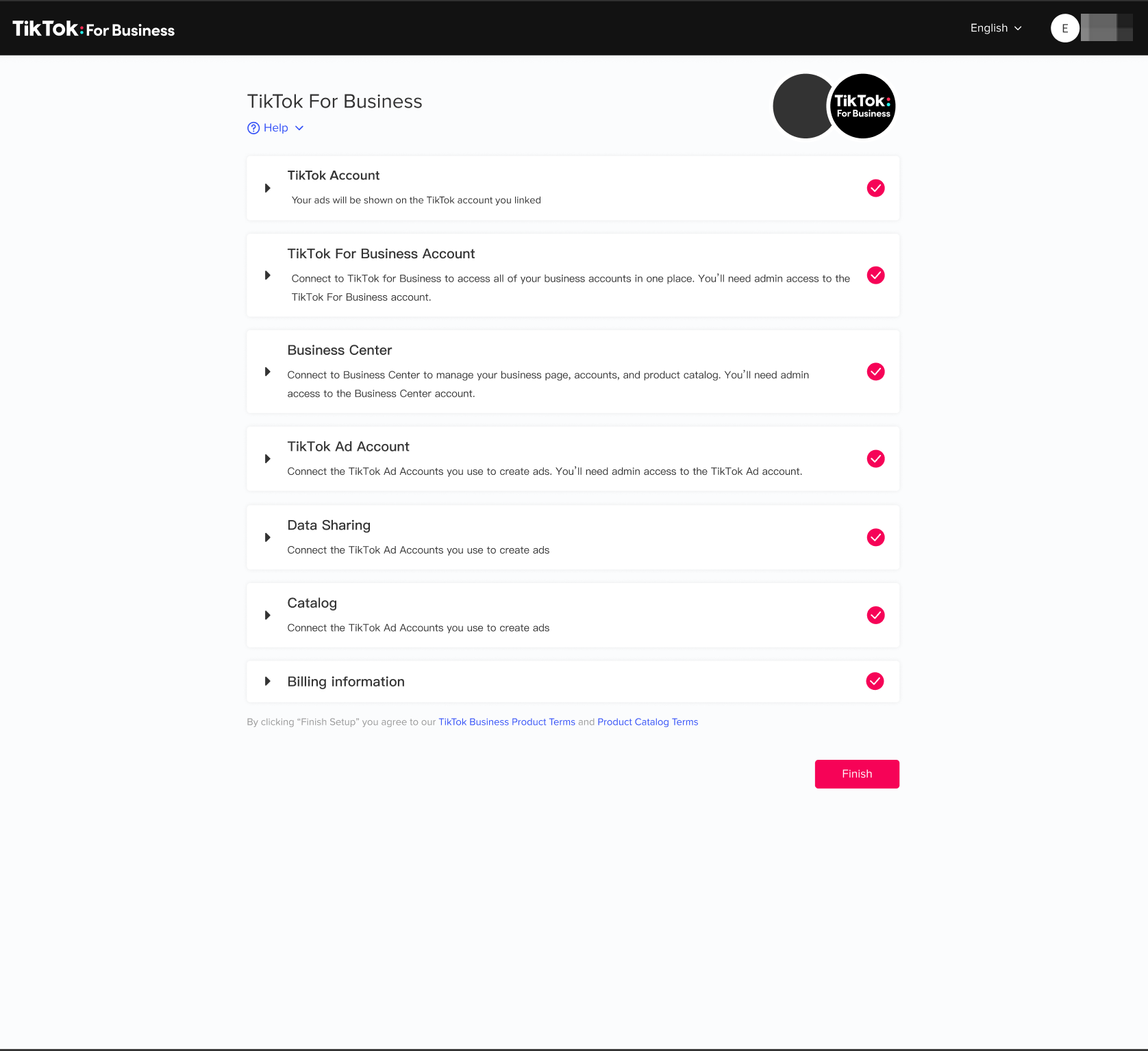TikTok x WooCommerce Set Up Guide
When you set up your TikTok connection with WooCommerce, you can create and manage TikTok ads directly from your store. To set up your TikTok connection:
Before you begin
If your Agency is setting up the integration on your behalf, they must use TikTok Business Center to set up the integration, and they will need Admin rights to the connected Ad account, catalog, and pixel.
Find the TikTok app on WooCommerce
Go to your WooCommerce dashboard.
Go to Marketing and find the TikTok connection. You can also go to the Extension Marketplace and search for the TikTok extension.
Download the extension and click Connect Account.
Set up TikTok for Business
Log into your TikTok account or create a new account to begin the integration.
Authorize TikTok For Business to connect using your TikTok Account.
Select TikTok Marketing to set up advertising for your WooCommerce store on TikTok.
Log into your TikTok For Business Account, or create a new one. If you've already signed up for a TikTok for Business Account using your TikTok Account, your TikTok For Business account will connect automatically.
Choose a TikTok Business Center that belongs to your TikTok For Business account and click Connect. To create a new TikTok Business Center, click Create New.
Choose a TikTok Ad account connected to your TikTok For Business account and click Connect. To create a new TikTok Ad account, click Create new.
Having successfully connected your TikTok account, TikTok For Business account, TikTok Business Center, and Ad account, you will see the following page:

Click Data Sharing to install a TikTok Pixel. Click Create New to create and install a new pixel, or click Connect to connect an existing one. It's recommended to install a new one in setup.
Note: Remove any existing TikTok Pixel code from your website before installing a new one.
You can turn on Advanced Matching to help improve conversions by allowing TikTok to deliver your ads more efficiently to people who are likely to convert. Learn more about Advanced Matching.
Click Catalog, then click Create New to set up your product catalog sync. This will sync your existing product catalog with your TikTok Business Center.
Provide your billing information.
Click on each section to confirm your information. When you're done, click Finish.
You can then choose to get started with TikTok Ads, or explore your TikTok integration dashboard on WooCommerce.
Connect TikTok to Wordpress
If your business uses Wordpress, you can find the TikTok plugin in the Wordpress plugin repository. To connect TikTok to Wordpress:
Go to your Wordpress dashboard.
In the left-hand menu, click Plugins.
Search TikTok in the search bar on the plugin page.
Select the TikTok app.
Click Install and Activate.
Learn how to set up your TikTok Shop within your WooCommerce integration.